- pub
Fixing Flux AI's Overdefined Chin with AntiFlux Chin LORA
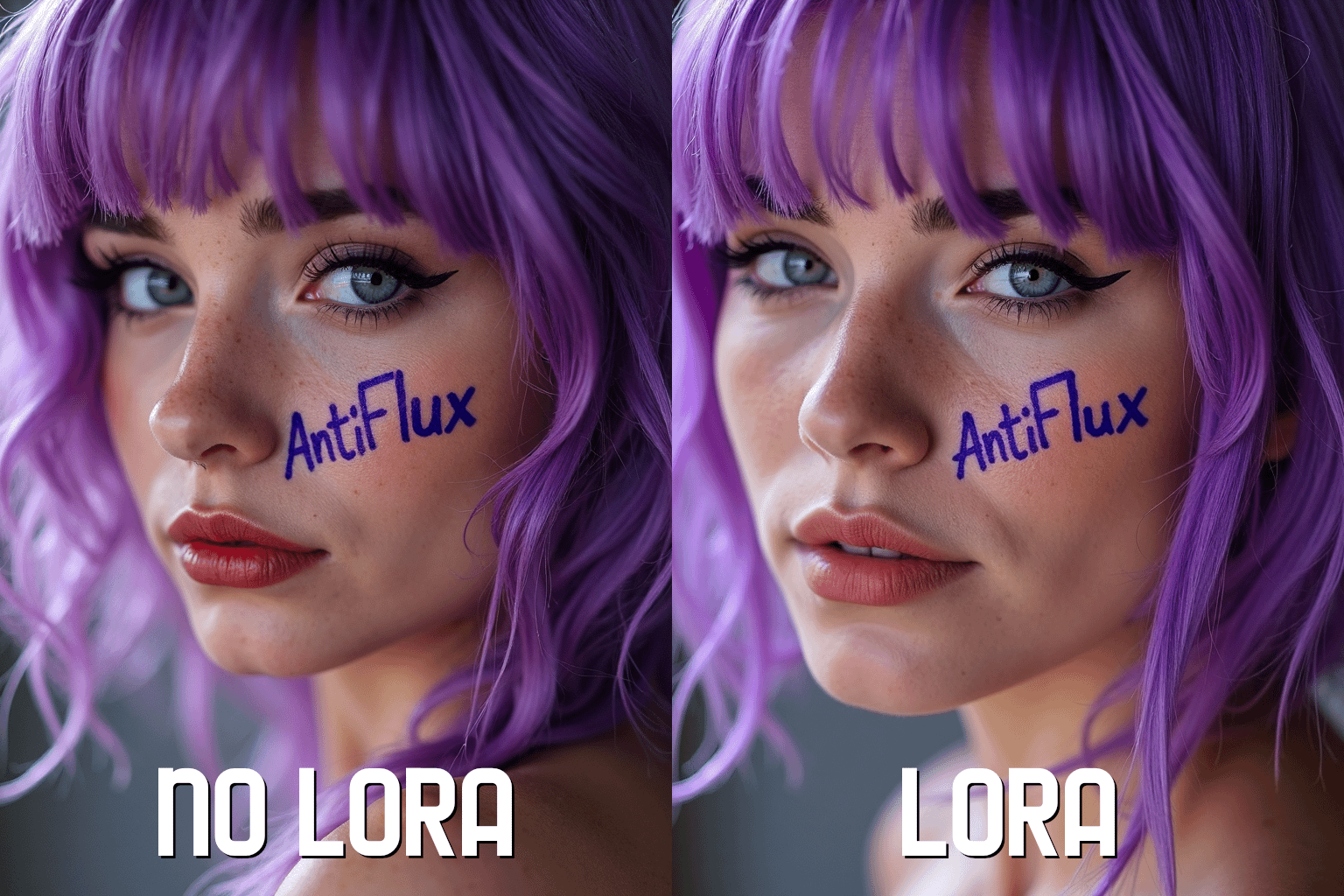

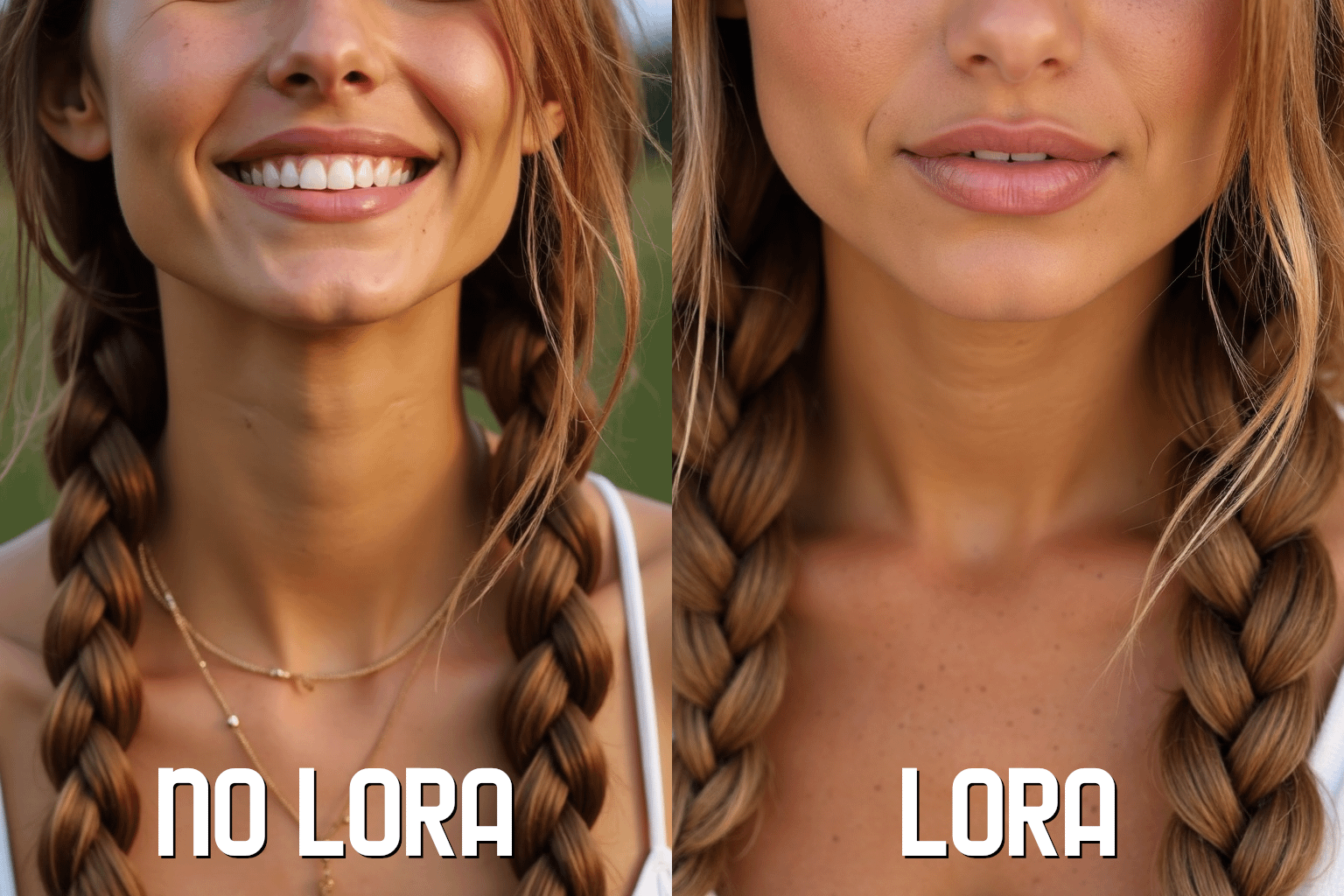
The Flux Chin Issue
So, there's this recurring problem with Flux AI where the generated images always have this "Flux chin." It's like a weird, overly-defined chin that's just too noticeable. A lot of people find it annoying and it kinda ruins the whole image.
The LORA Solution
To address this, someone trained a new LORA model named AntiFlux Chin. The goal was to fix the chin issue without altering the overall look of the image. The model was trained on 56 images for 30 epochs—40 synthetic images created using Flux and 16 real photos. This mix aimed to balance synthetic and real textures.
Relevant Links
For those who want to try it out, here's the link to the AntiFlux Chin model you can use: AntiFlux Chin LORA.
Training the AntiFlux Chin LORA
Training Details
Ingredients for Training:
- 56 images
- 40 synthetic images created using Flux AI
- 16 real photos
- Training software: Flux AI
- Image editing software: Gimp or similar tools
Training Procedure:
Data Preparation:
- Gather 40 synthetic images and 16 real photos, focusing on chins.
- Use image editing software to crop the images to emphasize the chin area.
- Ensure that half of the images include parts of the neck and lower lip, while the other half focus solely on the chin.
Data Captioning:
- Add captions to images using a tool like "JoyCaption."
- Example caption: "The image is a high-resolution close-up photograph focusing on the lower part of a person's face, specifically the area around the chin."
Training the Model:
- Feed the images and captions into Flux AI.
- Set the training for 30 epochs.
- Monitor the training to ensure that the model learns effectively without overfitting.
Why Real Photos?
Real photos were included to ensure natural skin texture because relying solely on synthetic images can negatively affect accuracy. 16 real photos were used to keep a balance without straying too far from the original Flux look.
Using the AntiFlux Chin LORA
Installation Steps
Download the Model:
- Head over to AntiFlux Chin LORA and download the model file.
Integration:
- Open Flux AI and navigate to the "Models" section.
- Import the AntiFlux Chin LORA model into Flux AI.
Generate Images:
- Select the AntiFlux Chin LORA as the active model.
- Input your desired image descriptions and generate images.
- Review the images to ensure the chin issue has been fixed while maintaining overall quality.
Examples
People have tested the model and found it helpful for creating more natural-looking chins without compromising the quality of the rest of the image. You can check out some examples in the linked discussion.
Optimization Tips
Tips on Cropping
Half of the training images were cropped to focus just on the chin, and the other half included parts of the neck and lower lip. This method ensured the model learned to focus on the chin without losing context.
Captions Matter
Using captions for the images made a big difference. Without captions, the model didn't perform as well, showing that context is crucial for training. It helps the model understand the specifics of the task at hand by providing clear, descriptive context.
Best Scenarios for Use
This model is particularly useful for anyone who frequently works with human faces in their projects using Flux AI. It helps in avoiding the overly defined chin that commonly appears, making images look more natural.
Limitations
Not a Perfect Fix
The AntiFlux Chin LORA isn't perfect. It addresses the chin issue but doesn't touch other flaws like shiny skin, pouty lips, or exaggerated collarbones. Future versions might tackle these problems.
Data Limitations
Because only 56 images were used, the model may not perform well in more complex or varied scenarios. More training data could yield better results.
FAQ
1. What is Flux AI?
Flux AI is an open-source image generation tool known for high precision in text rendering, complex compositions, and realistic anatomical accuracy.
2. What is LORA in Flux AI?
LORA (Low-Rank Adaptation) models in Flux AI are fine-tuned models that adjust specific aspects of image generation without altering the overall quality.
3. Why use the AntiFlux Chin LORA?
It solves the problem of overly defined chins in images generated by Flux AI, providing a more natural look.
4. How many images were used for training?
A total of 56 images: 40 synthetic and 16 real photos.
5. Do I need captions for training?
Yes, captions help provide context, making the training more effective.
6. Can I use this model for commercial purposes?
Check the licensing terms on the Flux AI website for details on commercial usage.
Additional Questions and Concerns
Can this method also be applied to fix other facial features?
Yes, the same training methodology can be adapted to address other facial features like cheeks, eyes, or lips. Future LORA models may focus on these aspects to provide a more holistic improvement.
How long does it take to train a model?
The training time can vary based on your hardware and the number of epochs. For 30 epochs on a typical setup, it may take a few hours to a day.
Is there a way to fix the shiny skin issue?
You can create another LORA model focused specifically on skin texture. Gathering images with natural skin tones and adding relevant captions can help.
Can I use this model in other image generation tools?
The LORA model is specifically optimized for Flux AI. Using it in other tools may require some compatibility adjustments.
What if the model does not perform as expected?
If the model doesn't meet your needs, you can refine it by adding more training images and epochs or tweaking the captions.
Are there other community resources or forums to get help?
Yes, you can visit the Flux AI community forums and Reddit discussions for tips, support, and shared experiences from other users.