- pub
Flux AI Options for AMD GPUs and Setup Guide
Introduction to Flux AI Options for AMD GPUs
So, you've got an AMD GPU and you want to dive into the world of Flux AI models. Well, this guide will show you compatible UIs and steps to make Flux AI work on Windows. But remember, it's not a one-size-fits-all solution!
Compatible UIs for AMD GPUs with Flux AI
Here's a list of UIs that work with AMD GPUs for running Flux AI models. Keep in mind, they all use different versions of Flux AI and loras, so it's kind of a mess and gets updated daily.
Amuse 2.1
If you've got a 7900xtx, check out Amuse 2.1. You can find it here. You'll need the latest drivers to run an ONNX version of Flux AI Schnell. I got one image of "cat" at 1024 x 1024, but it crashed on a bigger prompt. Could be my 16GB of RAM though.
Forge with Zluda
You can run Flux AI with the Forge UI using Zluda. Find more details here.
Comfy with Zluda
Comfy UI is another option that works with Zluda. Check it out here.
SDNext with Zluda
SDNext has recently updated to support more Flux AI options. Full details here.
Installation Steps for Flux AI on AMD GPUs
Before you install any of these UIs to run Flux AI, make sure to complete these prerequisites. Note: I'm familiar with the setup for 7900xtx, so other models might vary.
Step 1: Update Drivers
Get the latest drivers from AMD's official site.
Step 2: Install Git
Download and install Git from here.
Step 3: Install Python
You'll need Python 3.10.11, and you can download it from here. Make sure to select the option to add Python to Paths.
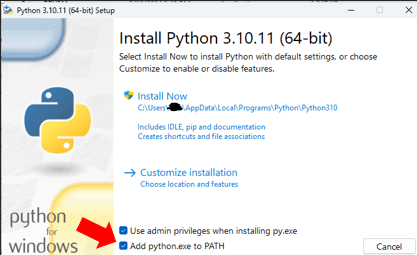
Step 4: Install HIP
Install HIP 5.71 from here. Be cautious; version 6.1 might break things. For optimized libraries, check out SDNext's Zluda page.
Step 5: Set the Paths for HIP
Search for 'variables' and select 'Environment Variables'. Add the HIP paths if they aren't automatically included.
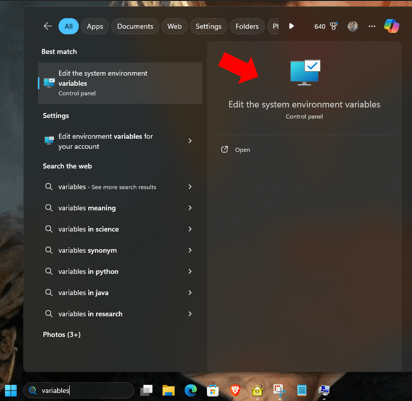
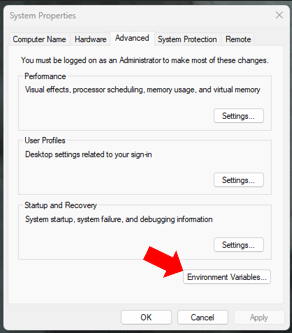
Add the paths highlighted by the Yellow arrow: %HIP_PATH%bin.
Close all the windows and verify the setup by typing 'Hipinfo' in a CMD window. You should see an output.
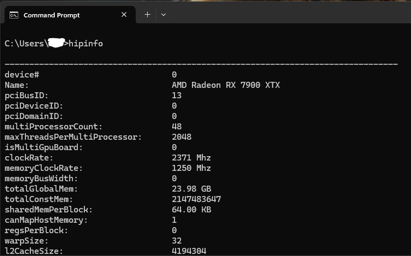
Step 6: Install Your UI
Choose any UI from the list above and follow their specific installation instructions.
Common Questions and Answers about Flux AI on AMD GPUs
Question 1: Is this Flux AI setup only for Windows?
Yes, this guide for setting up Flux AI is for Windows. If you're on Linux, some UIs like SDNext will work with Flux AI, but it will involve dealing with ROCm, drivers, and versions.
Question 2: Speed and LoRAs with Flux AI
I set this up as a proof of concept for Flux AI on a 7900xtx, so I haven't tested speeds and LoRAs extensively. I do most of my work on a 4090 rig.
Final Tips for Using Flux AI on AMD GPUs
Tip 1: Be Persistent
It might take a few tries to get it right, but don't give up!
Tip 2: Understand Licensing
Make sure you have the proper licenses for any content you’re using.
Tip 3: Stay Informed
Keep an eye out for updates on the UIs and Flux AI models.
By following this guide, you should be able to set up and use Flux AI models on your AMD GPU effectively. Good luck with your Flux AI journey!