- pub
Simple Vector Flux LoRA with Flux AI

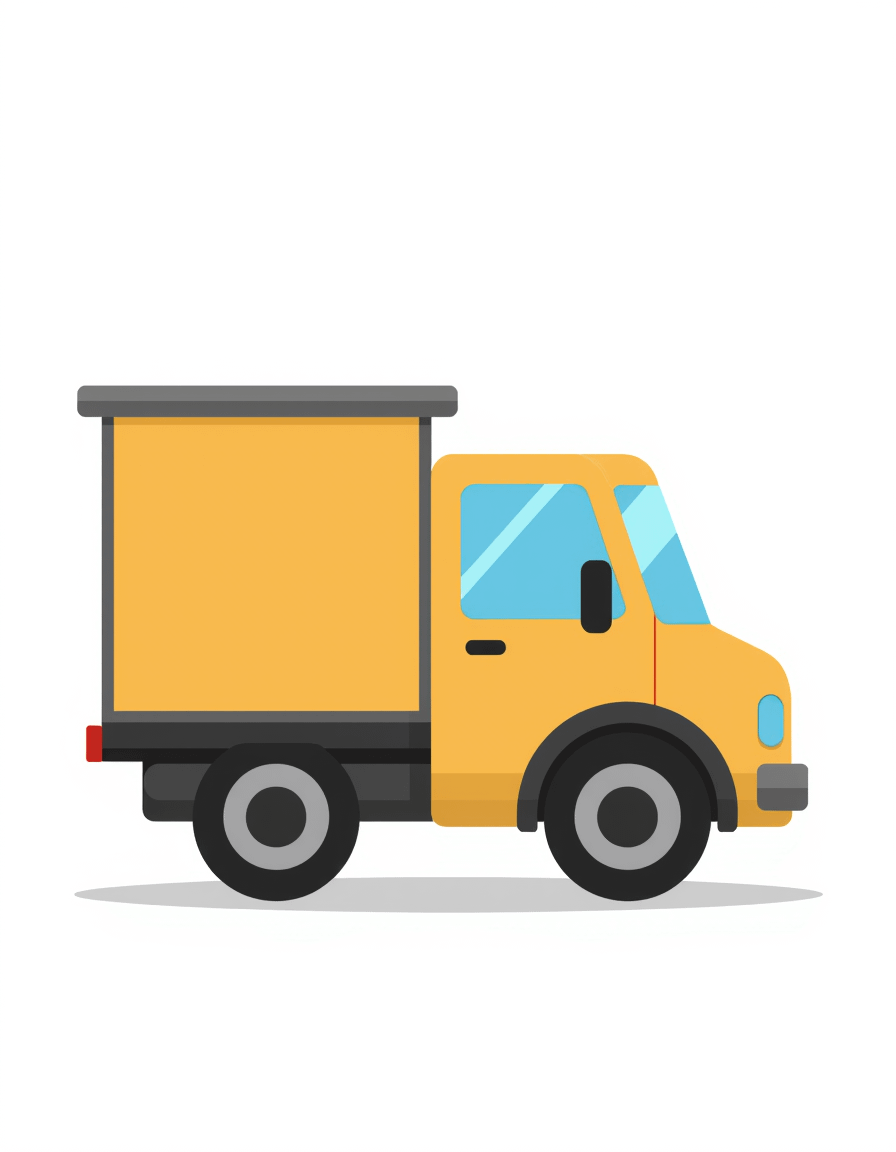

Problem Introduction
So, the issue we faced is getting consistent, high-quality vector-style images using Flux AI. Sometimes, the output would have weird shadows or anomalies, which can be annoying when you need clean visuals for presentations, print, or web design.
How We Solved It
Well, someone came up with a Simple Vector Flux LoRA model for Flux AI. It helps to maintain a consistent, clean vector style without those pesky shadows and anomalies. This model works by fine-tuning the Flux AI to prioritize flat shading and reduce 3D effects.
Related Resource Links
If you're looking for the Simple Vector Flux LoRA model, check it out here: Simple Vector Flux on Civitai.
Operation Details and Results
Configuring LoRA in Flux AI
Select the Model:
- Go to your Flux AI interface and select the Simple Vector Flux model from the available options.
Trigger Keyword:
- Use ‘v3ct0r’ as the trigger keyword in your prompts.
Adjusting Strength:
- Set the strength of the LoRA between 0.6 and 0.9. This will help you get the optimal balance between detail and the vector style.
Prompting:
- Start by writing your description. For example, "A vector image of a cat playing with a ball, v3ct0r."
Generating the Image:
- Click on the generate button and wait for the image to render. It might take a couple of tries to get the desired result, so don’t hesitate to tweak the prompt and strength settings.
Training the LoRA Model
Tools:
- The LoRA model was trained using bf16 in Kohya. Kohya is a tool that allows for fine-tuning models with different settings.
Dataset:
- Use around 50 images for training.
Learning Rate and Epochs:
- Set a low learning rate like 0.0001.
- Train for around 20 epochs.
- Perform multiple repeats (about 2) to ensure consistency.
Monitoring:
- Keep an eye on the epochs to avoid overfitting. For example, stick with the result from epoch 17 if it shows the best balance.
Optimization Tips
Adjust Learning Rates:
- Use a low learning rate (0.0001) for simple styles to avoid overtraining on certain features.
Prompt Variations:
- Experiment with different prompts and strengths to see what works best for your particular use case.
Consistent Styling:
- Use trigger keywords and maintain a consistent structure in prompts to keep the styling uniform.
Suitable Scenarios
This setup is particularly useful for anyone looking to create vector-style images that need to be clean and consistent, especially for usage in print or web graphics. It’s ideal for presentations, infographics, and digital designs.
Limitations and Drawbacks
- Requires Multiple Attempts:
- Sometimes getting the perfect output needs a bit of fiddling with the prompt and strength settings.
- SVG Output Issues:
- Generating true SVGs without additional conversion tools can be challenging. ComfyUI nodes for SVG are available but might need paid tools for the best results.
FAQ
1. How do I use a LoRA with Flux AI?
For using a LoRA, select the model and adjust your prompt with 'v3ct0r' as the trigger keyword. Set the strength between 0.6 and 0.9 for optimal results.
2. Can these images be output as actual vectors?
While the images have a clean vector style, true vector outputs might need additional conversion tools. ComfyUI nodes for SVG are available but might require paid tools for best results.
3. What's the recommended strength for the Simple Vector Flux?
Set the strength between 0.6 and 0.9 for optimal results.
4. How was the LoRA model trained?
It was trained using bf16 in Kohya, with 50 images, 2 repeats, and 20 epochs. Keep the learning rate at 0.0001.
5. Any tool recommendations for vectorizing images?
Paid tools generally offer cleaner results. Tools like Adobe Illustrator and Vector Magic are recommended.
6. What program was used to train the LoRA?
Kohya SS was used for the training process.
7. What if Joy Caption is not working for me?
You might want to try using it offline with Joy Caption Batch from GitHub - MNeMoNiCuZ/joy-caption-batch. Sometimes the HuggingFace space could be down.
8. Does the LoRA fill every need for vector art?
While the LoRA significantly improves the quality and consistency, some freehand or additional editing may still be required, especially for very complex designs.
9. How to manage shadows and anomalies?
The LoRA model addresses this by keeping the styling flat and consistent. Adjust the strength and prompts if you see any unwanted effects.
10. Can I customize the trigger keywords?
It’s possible to experiment with different keywords, but 'v3ct0r' has shown the best results for maintaining a clean vector style.